Setting up your practice
Benefits for your practice
Unique patient data
Data through the dashboard that allows practices to understand their patient population and make decisions based on these insights (potentially unforeseen opportunities).
Support GPs to care for patients
Within a standard consultation, GPs can view each patient goal and their daily goal completions to support them to move more, eat well and sleep better.
Proactive patient care
Using the clinician dashboard GPs and Primary Care Nurses can proactively identify patients who might be struggling to stay on track and reach out to make follow up appointments.
How to set up your practice
Sign up to Healthy Habits
Anyone from your practice can sign up and setup your practice.
When you setup a practice, you are automatically made an admin, which gives you the ability to add users to your practice.
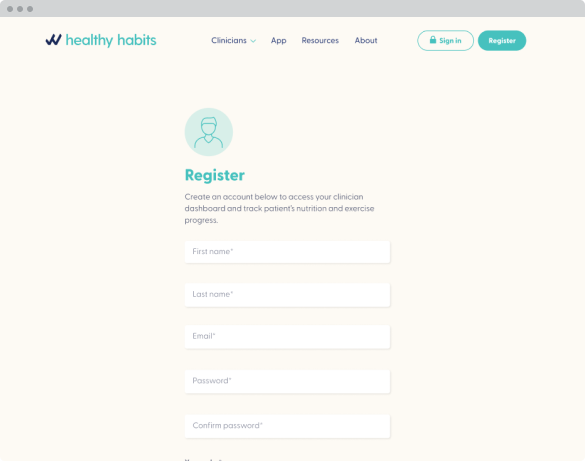
Setup your practice
Setup your practice by adding a name and selecting submit.
Users invited to join an existing practice won’t see this step. Once an account is created, invited users will be taken directly to the practice dashboard.
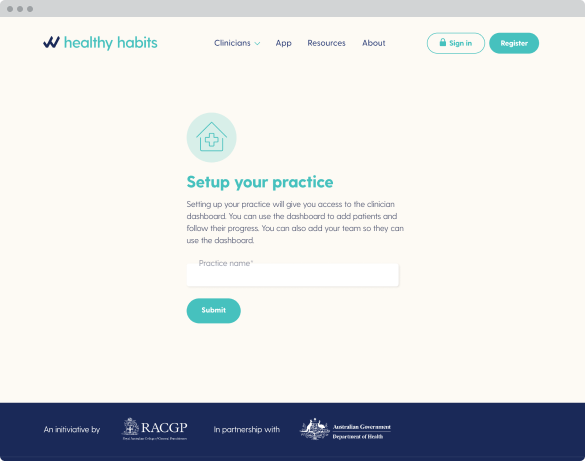
Add practice staff as users
A. Select ‘Manage Users’.
B. Select ‘Add Users’.
C. For each user: enter their email, and select a role. Add more users (such as a Primary Care Nurse, Manager, and/or GP) by selecting ‘Add another’.
D. Select ‘Invite’ and an email will be sent to each user with instructions to create a Healthy Habits account.
Once each user signs up: they will have access to your practice in Healthy Habits, which includes access to the clinician dashboard.
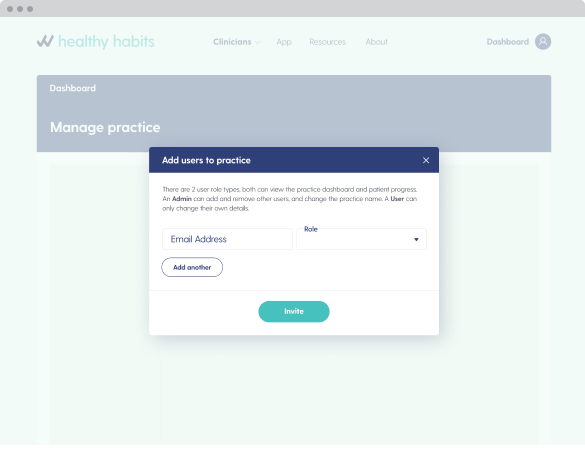
Verify your practice to begin adding patients
Your practice must be verified before patients can be added to your dashboard.
Select ‘verify your practice’. If you are a RACGP member you will be asked to log-in to your RACGP account to verify the practice.
If you’re not a RACGP member, you will be asked to provide your practice and other relevant details to confirm your employment at the practice. A RACGP staff member will contact your practice by phone within 1-2 days business days to complete this verification process.
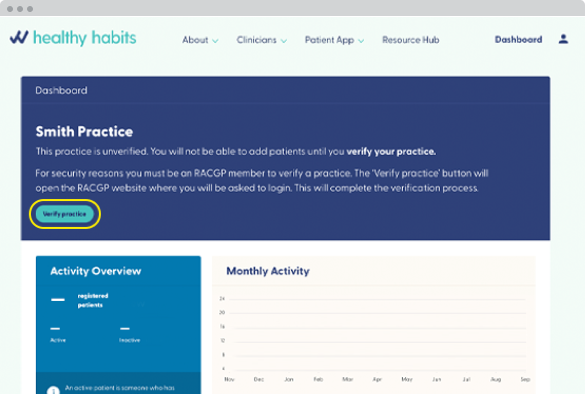
Connect your patient to the clinician dashboard
In the clinician dashboard:
A. Click ‘Add a patient’
B. Enter the patient’s name, and their date of birth (optional)
C. Click ‘Generate’ to create a unique QR code
D. To download the Healthy Habits app: Your patient takes a photo of the QR code on your screen, by using the camera app on their mobile, OR you can send them an email or SMS with a link to the QR Code.
E: Your patient then follows the prompts to download the Healthy Habits app. This can be done after the consultation.
Once the app is installed, your patient will be shown on your clinician dashboard. Only the practice that shared the QR code can see the patient’s data.
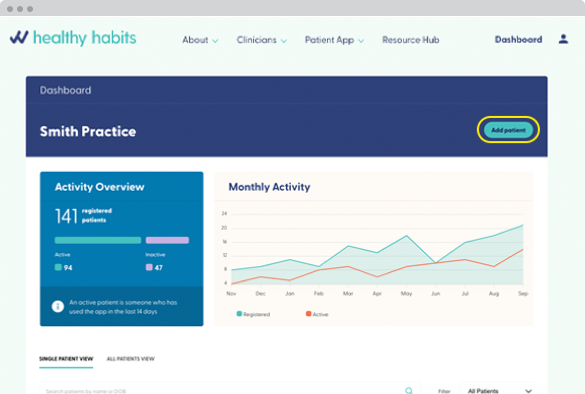
Your practice is now setup!
Access support and resources to help you and your team to embed Healthy Habits in your practice.
Support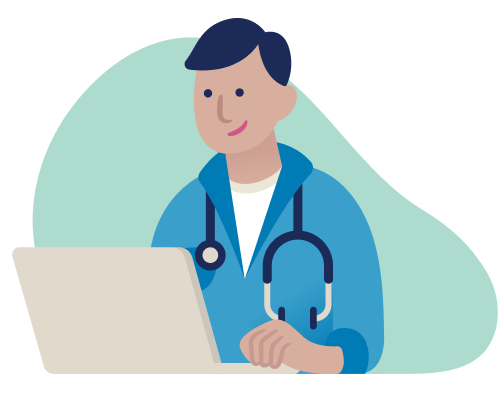
Sign up your practice
Designed for any Australian General Practice. It only takes five minutes to register and start accepting patients.
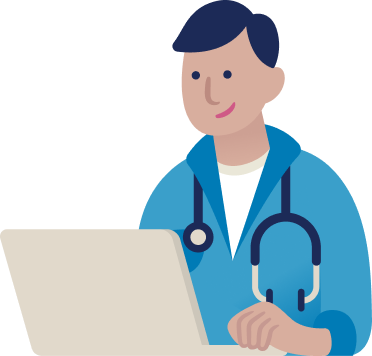
An initiative by
In partnership with
